Contracts 101: For Clients
How to sign a contract
You'll receive an email from your law firm with a subject line that reads "Please sign documents". Select the "Review documents" button, and you'll be redirected to Vaultie's website, where you'll be able to preview the document, and be prompted to create an account to sign it. Select "Create An Account to Sign Document".
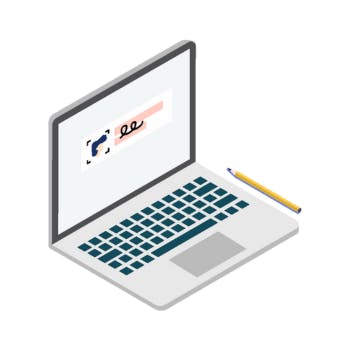

Account creation
Enter your full legal name and date of birth, as it appears on your government-issued ID, and create a password. You'll also receive an account backup email, in the event that you need to reset your password. Please use the custom passphrase we’ve created for you. We recommend storing that email safely, in case you require it in the future.
Verify your identity
Before you can start signing, you'll be prompted to verify your identity. Select "Start ID Verification". You'll be brought to a page where you can select which type of government-issued ID you'd like to verify. You can choose from a passport, driver's licence, PR card, or any other official photo ID (no healthcards). Vaultie can test over 4000 types of IDs from 195 different countries, so we've got you covered.


Quick & painless ID verification
After you've either taken a photo of your ID, or uploaded it from your desktop, you’ll be prompted to take a selfie. It’ll take approximately 2 minutes for us to verify your identity. Once you’ve been verified, you’ll receive an email confirming that your identity verification is complete, and then be able to interact with the digital document.
Sign your document
Select the “Return to Folio” button, and you'll be redirected to the dashboard where you’ll be able to see which documents are awaiting your signature. To sign the document, click the “Waiting” button, confirm your password, and then review and sign the document by selecting the fields that apply.

You'll be prompted to take one more selfie to confirm your identity, and then the process is complete. You’ll be able to see the signed document under the “Completed” tab. An email gets sent to your firm to confirm that the document package has been signed by all parties.